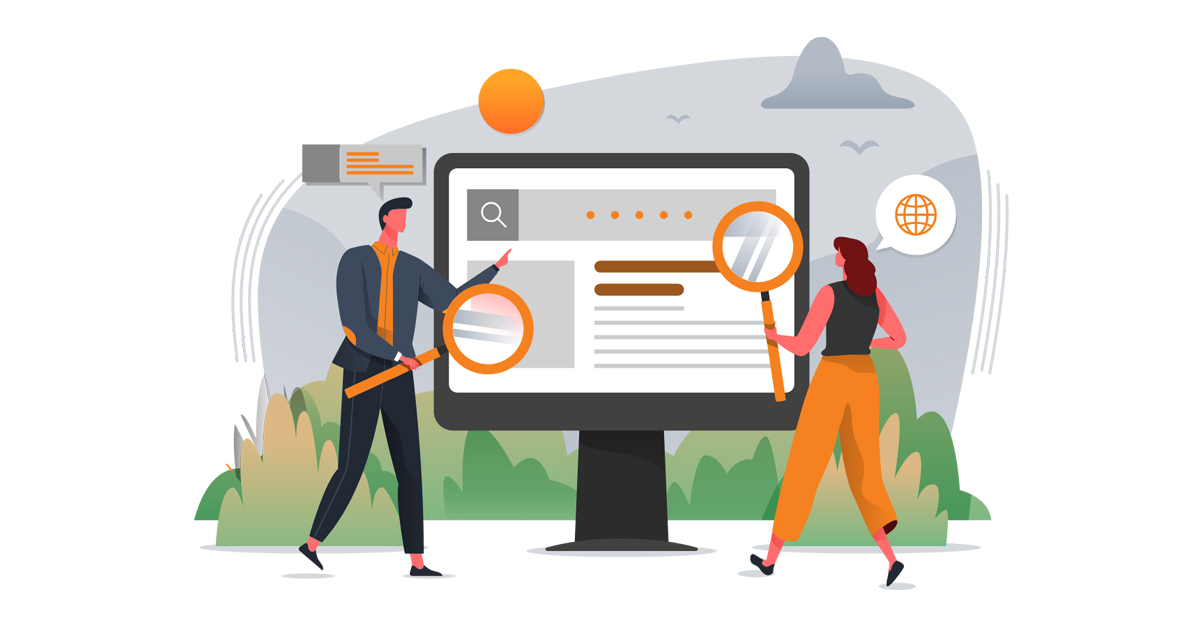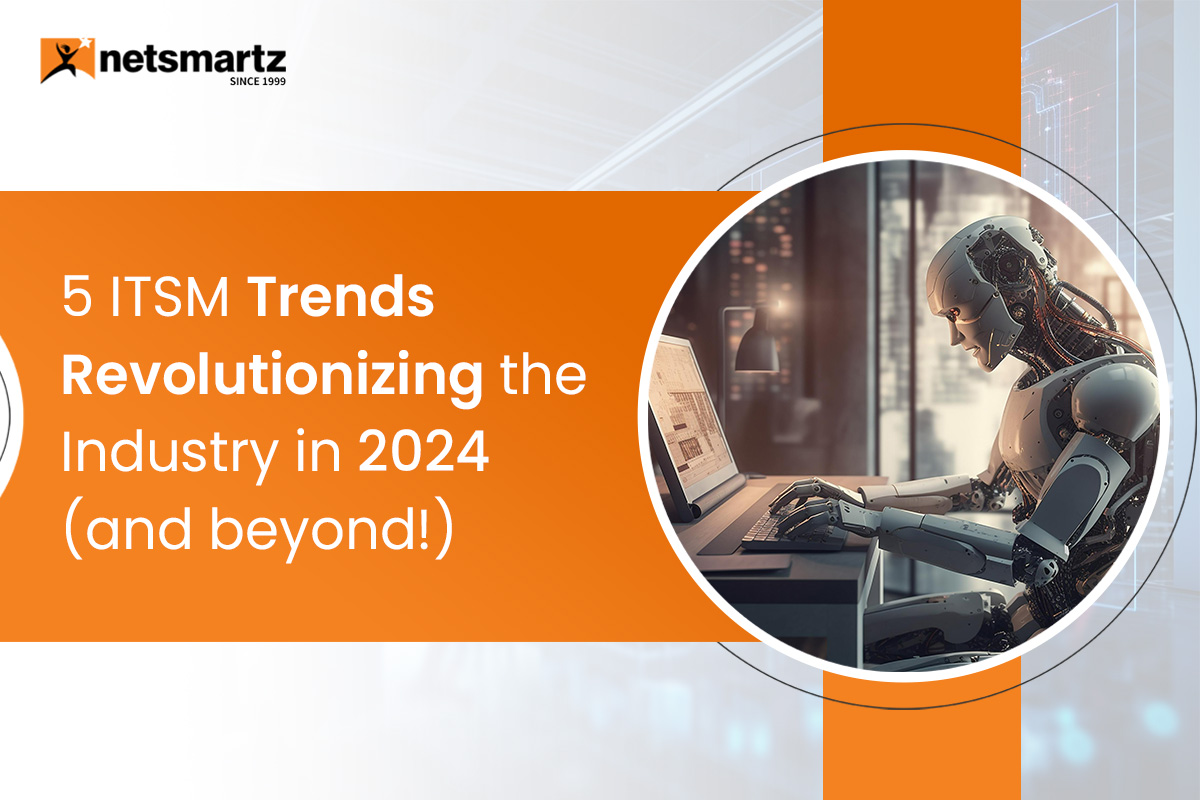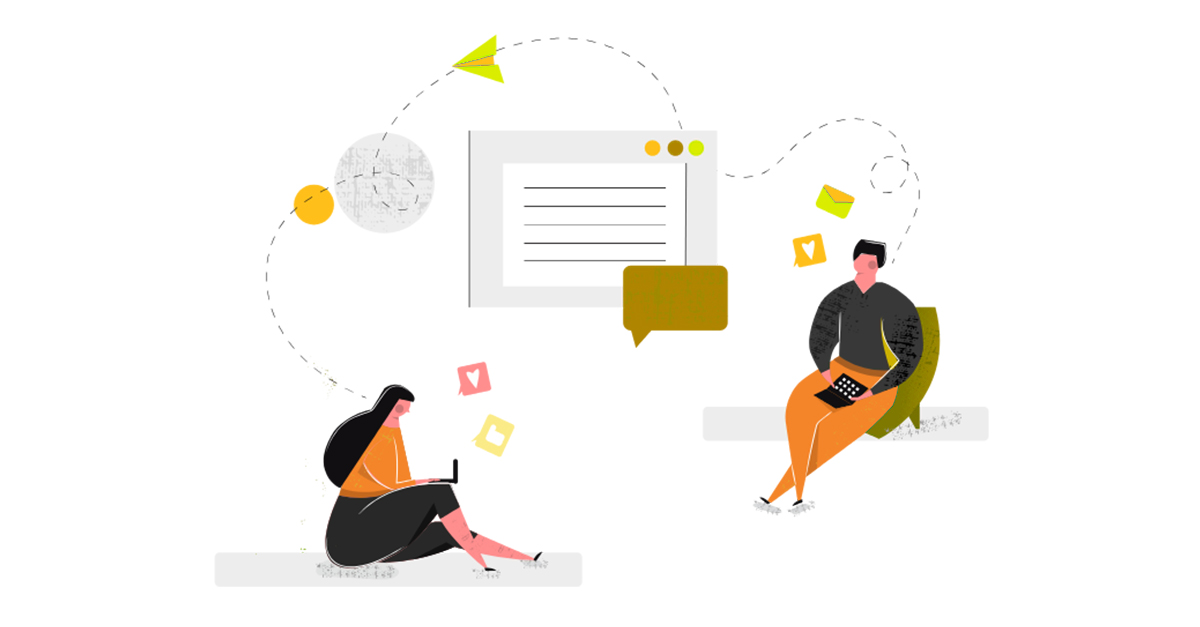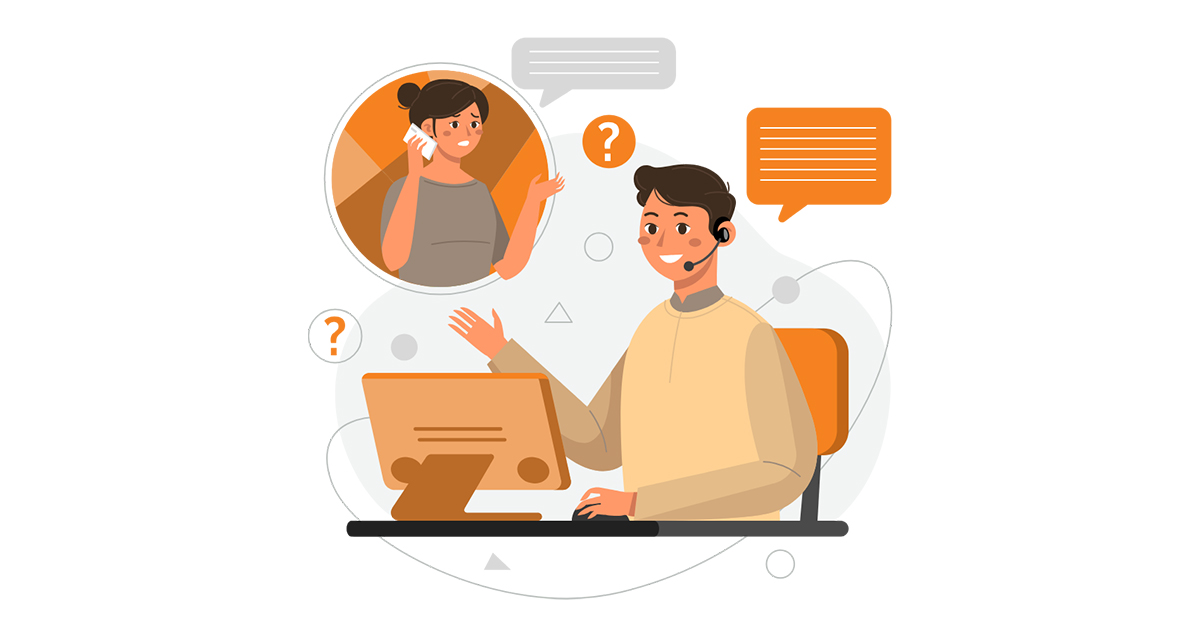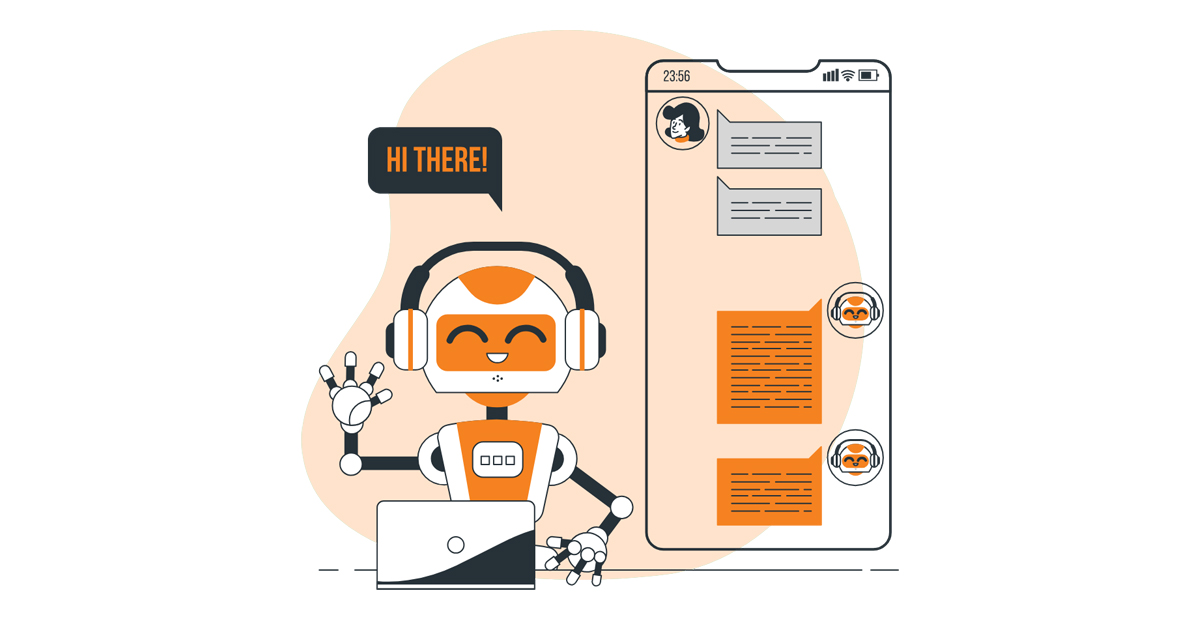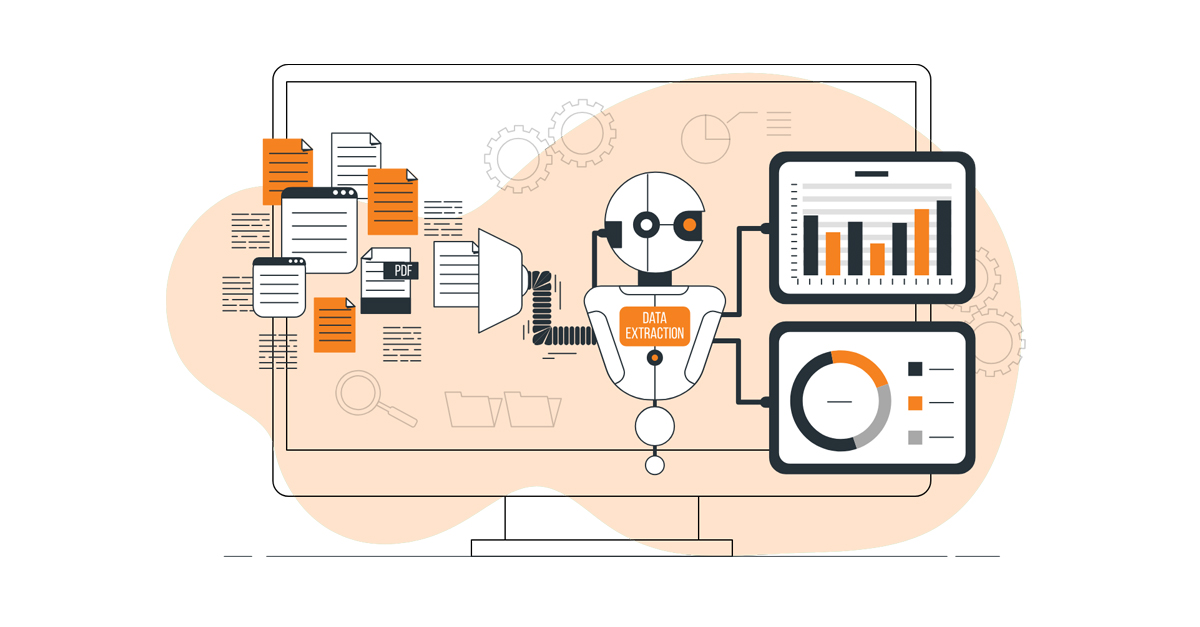Identifying key decision-makers within the ideal customer persona is paramount for expediting the prospecting & list-building process. Many sales professionals find searching for the right prospects time-intensive and frustrating. However, LinkedIn, with or without Sales Navigator, offers a boolean search, a great way to get started.
By leveraging this feature, you can swiftly pinpoint the appropriate decision-maker(s) within your market. Boolean search grants you access to LinkedIn’s extensive data, eliminating the need for hours to find the right people, hoping to stumble upon the correct one.
In this article, I will provide you with all the tricks you need to use Boolean Search effectively.
What is Boolean Search in LinkedIn?
LinkedIn’s boolean search is a specialized search feature designed to cater to the needs of sellers who find LinkedIn’s existing filters insufficient for locating their decision-makers. Similar to an advanced Google search, Boolean Search enables users to create customized searches tailored to their specific requirements.
Where can I use Boolean Search?
In the search bar of LinkedIn or in Sales Navigator, you can employ Boolean Search in two primary areas: the title field and the keyword search bar, applicable to both leads (people) and accounts (companies). This flexibility empowers you to refine your searches effectively, ensuring you identify the right influencers and decision-makers within the target audience.
How to use Boolean Search for “not” searches
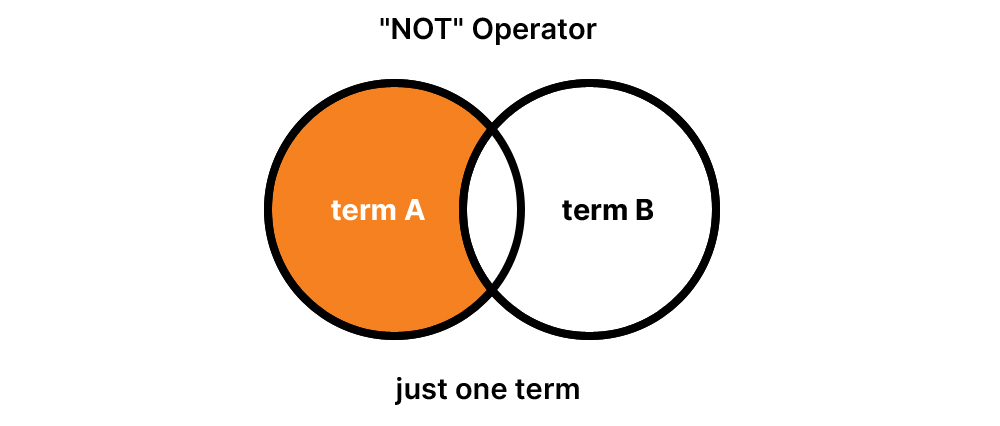
Utilizing NOT searches in Boolean Search allows you to refine your results by specifying what you want to exclude. This strategic approach helps eliminate irrelevant or unqualified matches from your search outcomes.
To employ this technique, simply input the term NOT (in uppercase letters) right before the search term you wish to exclude. For instance:
- “sales” NOT “manager”- This narrows down results to individuals in sales without the term “manager” in their title.
- “marketing” NOT “sales”- This focuses on people in marketing without the term “sales” in their profiles.
- “hr” NOT “recruiter”- This identifies individuals in human resources people who aren’t recruiters.
By incorporating NOT searches, you can effectively filter your results, enabling you to pinpoint the decision-makers swiftly and efficiently.
How to use Boolean Search for “Or” Searches
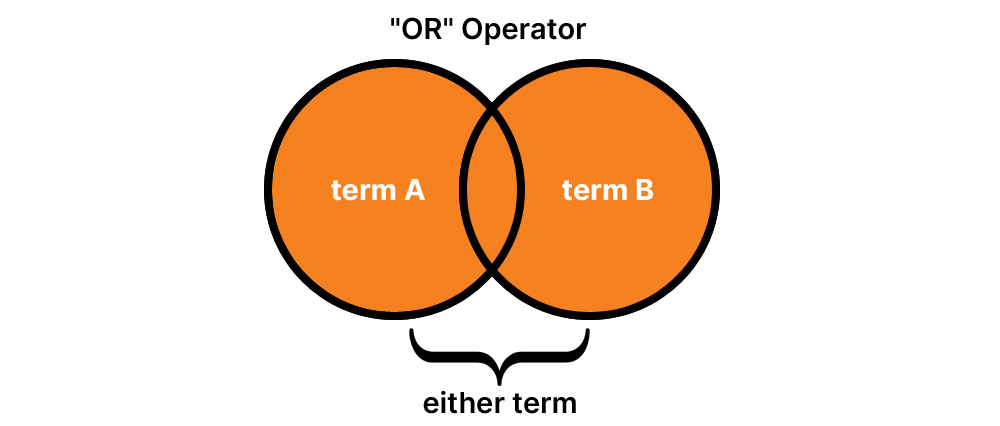
Employing OR searches in Boolean Search enables you to identify prospects matching multiple criteria, broadening your search parameters significantly. To initiate an OR search, input the term OR (in uppercase letters) to find results inclusive of one or more items from a given list.
For example:
- “sales” OR “marketing” OR “advertising” – This generates results for individuals with sales, marketing, or advertising in their profile, requiring only one of the terms to appear in your search.
- “marketing” OR “manager” OR “product” – This retrieves leads with marketing, manager, or product in their title, with any one of the terms present in their profile.
- “head of sales” OR “VP of sales” OR “chief of sales” – This identifies high-level sales leaders, encompassing various titles, allowing you to search for the most common variations effectively.
By incorporating OR searches, you can cast a wider net, ensuring you capture diverse prospects who meet your specified criteria.
How to use Boolean Search for “And” Searches
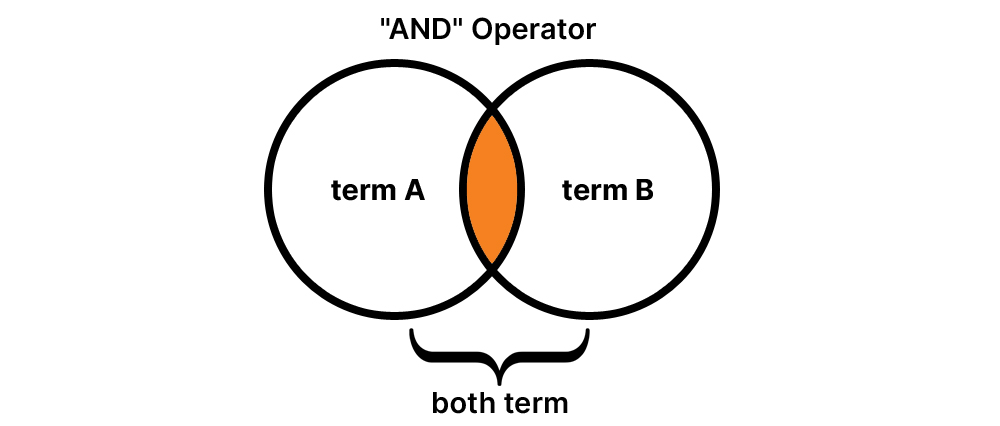
Utilizing AND searches in Boolean Search allows you to pinpoint prospects who incorporate multiple keywords in their title or profile, refining your search to yield more precise results. To initiate an AND search, input the term AND (in uppercase letters) to find results encompassing all items in a given list, thereby narrowing down your search outcomes.
For example:
- “accountant” AND “finance” AND “CPA”: This generates results for individuals with accountant, finance, and CPA listed in their profile, requiring all three terms to be included.
- “marketing” AND “sales” AND “manager”: This retrieves results for individuals with marketing, sales, and manager mentioned in their profile, ensuring all three criteria are met.
By incorporating AND searches, you can focus your search efforts on prospects who meet specific, combined criteria, allowing for a more targeted and efficient approach to identifying potential leads.
How to use Boolean Search for multiple “AND,” “ORs,” or “NOTs” Searches
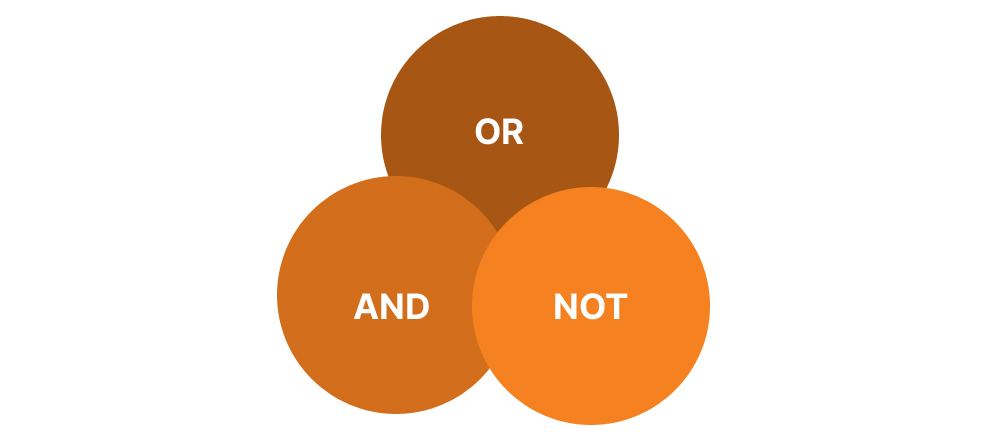
If you want to incorporate numerous ANDs, ORs, and NOTS, you can do a complicated search, mixing terms using parentheses. This permits you to zero in on prospects with accuracy.
Examples:
- “head” AND (“sales” OR “marketing”) NOT (“communications” OR “intern” OR “assistant”) – In this way, sales and marketing heads will appear whose titles do not include communications, interns, or assistants.
- “marketing” AND “manager” NOT (“associate” OR “junior”) – This will bring up marketing managers who are not associates or juniors.
Best Practices for Boolean Search
Implementing effective practices for Boolean Search is crucial in optimizing your search efforts on Sales Navigator. To ensure accuracy and efficiency, remember to capitalize AND, OR, and NOT and enclose them in quotation marks (“AND,” “OR,” “NOT”). It’s advisable to compose your Boolean searches in a separate Word document or notepad to avoid errors, then copy and paste them into the Sales Navigator title or keyword field.
Here’s and example of what it could look like- (“CTO” OR “CEO” OR “Business Owner” OR “Founder”) AND (“Start Up” OR “Scale Up”)
If you encounter difficulty identifying decision-makers, consider broadening your search parameters while excluding specific terms to refine your results. Once you obtain the desired search results, save them to a list for future reference, streamlining your workflow. Setting up your sales preferences within Sales Navigator enhances your search experience further.
To save time, leverage tools like the Boolean Search Generator by Tribal Impact, which generates the necessary keywords for your search, saving valuable time. After creating a preferred search, use tools like Phrase Express or Text Expander to save the Boolean search phrase as a keyboard shortcut for future use, enhancing efficiency and productivity.
Wrapping Up
Boolean Search is a powerful ally in your quest to save time and swiftly reach decision-makers. Coupled with exclusion search and other advanced filters, it becomes an invaluable asset, significantly enhancing your prospecting efficiency. By mastering these techniques, you can navigate the vast landscape of potential leads with precision and speed, ultimately driving your sales efforts to new heights.
Hungry to improve your lead-generation efforts?
Request Free Consultation
Summary
Kickstart Your Project With Us!
Popular Posts
CONTACT US
Let's Build Your Agile Team.
Experience Netsmartz for 40 hours - No Cost, No Obligation.
Connect With Us Today!
Please fill out the form or send us an email to